Event Attendance Purchase
To pay for an event registration online, click on the “Register Now” button next to an event detail, then complete the information form and click on “Finish”. This will add the event into your shopping cart.
Note: Some events require authorization for attendance. An IDC Event representative will always confirm your registration and payment methods.
Research Purchase
To buy a research document online, click on the green button with a shopping cart icon  either directly from a search result page, or from a document overview. This will add the document into your shopping cart.
either directly from a search result page, or from a document overview. This will add the document into your shopping cart.
Shopping Cart
 Use this icon on the top right corner of any page on IDC.com to check what items are stored in your shopping cart.
Use this icon on the top right corner of any page on IDC.com to check what items are stored in your shopping cart.
You can delete the items at any time by clicking on “Remove” next to each item.
When you are ready to finalize your purchase, click “Checkout” button at the bottom right of the page.
Payment Options
IDC accepts Visa®, MasterCard®, Discover®, American Express®, and JCB®.
When purchasing via credit card, you will be prompted to enter your credit card information once you click on the “Checkout” button.
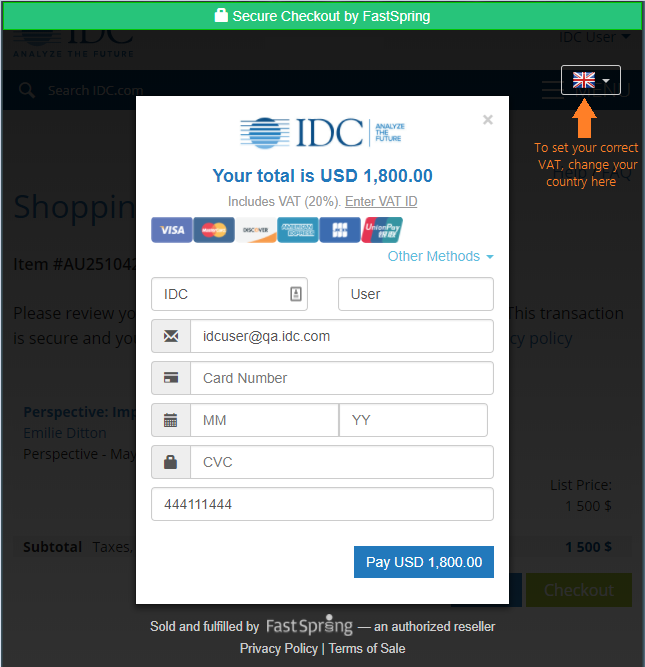
The transaction is processed through FastSpring, a trusted reseller and all information that you submit in this form are safely secured and encrypted.
Note: we prefill the form with information from your profile (like user name and email) but you can change it if needed.
VAT is set according to the selected country. You can also Enter a VAT ID directly in the form by clicking on “Enter VAT ID”.
Complete the Purchase
When you have completed all fields in the form, press the Pay button on the bottom of the form, which will trigger the payment. After your payment has been successfully processed, you will get a confirmation message and an email will be send to your email address with information about the purchase. From the email you can also access your Invoice.

View Document
When you click on Continue button, you may immediately view and access your purchased document(s).
To access your document via IDC.com, click the document title, or the “View Online” button. This will take you to the document’s synopsis page. All document sections and attachments will now be accessible.
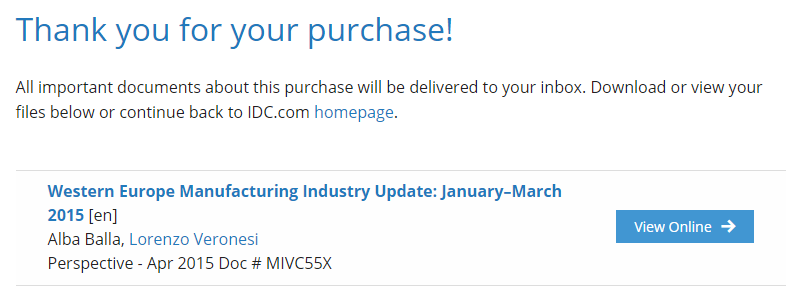
To download the PDF version of the document (if available), click the “Download PDF” button. To View the document online, click on the “View Online” button.

To save a link to this document in your Bookcase for easy access in the future, click the “Save To Bookcase”.
If you have purchased an event registration, the “View Online” button will redirect you to a detail page of the specific event. You will see a green field “You are already registered”. You can also see your purchased event(s) in myIDC > Events. (Note: You need to logout and login to see this).
If you have more questions about making a purchase on IDC.com, please contact our sales department.

 either directly from a search result page, or from a document overview. This will add the document into your shopping cart.
either directly from a search result page, or from a document overview. This will add the document into your shopping cart. Use this icon on the top right corner of any page on IDC.com to check what items are stored in your shopping cart.
Use this icon on the top right corner of any page on IDC.com to check what items are stored in your shopping cart.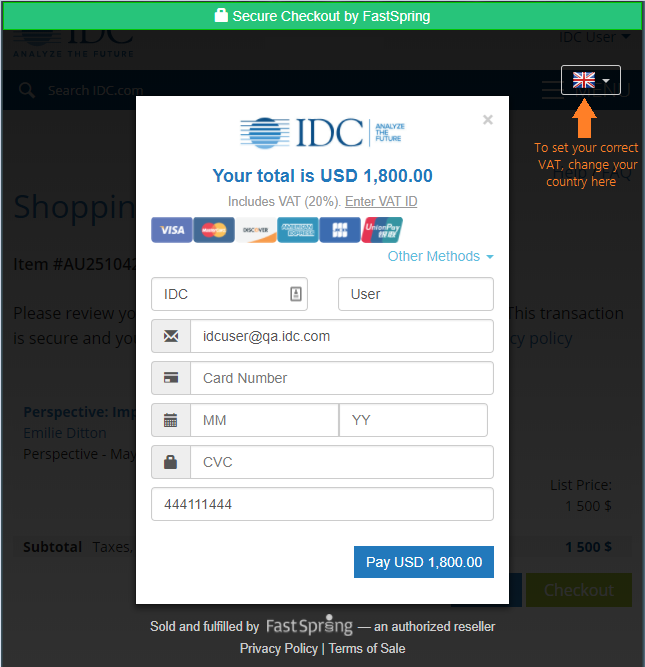

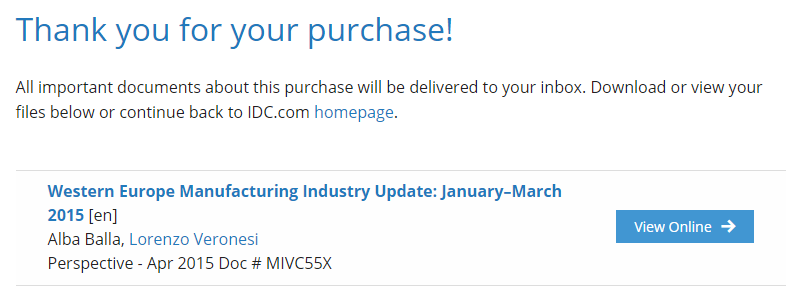

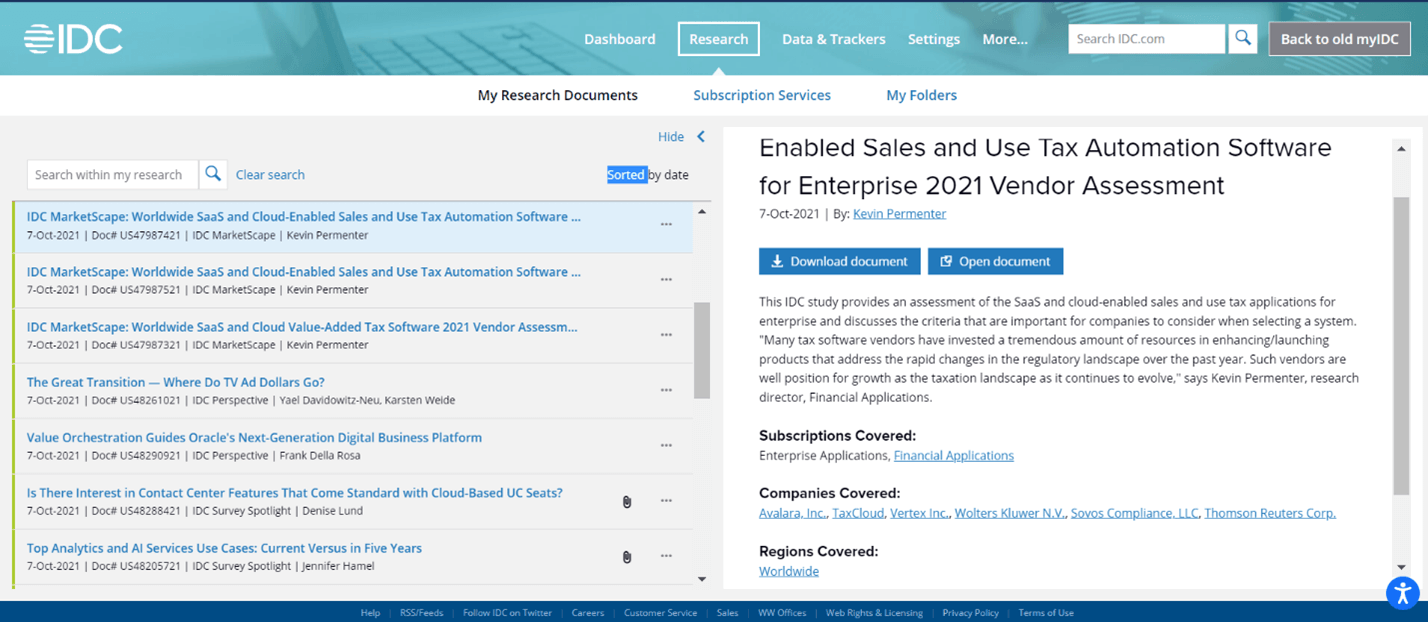
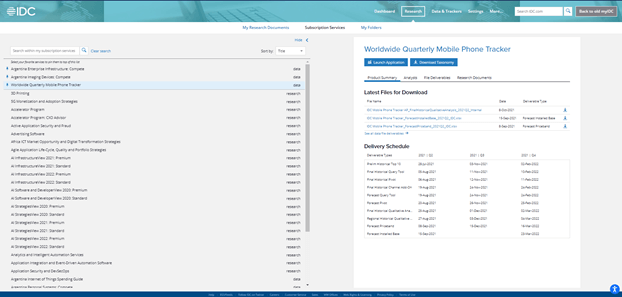
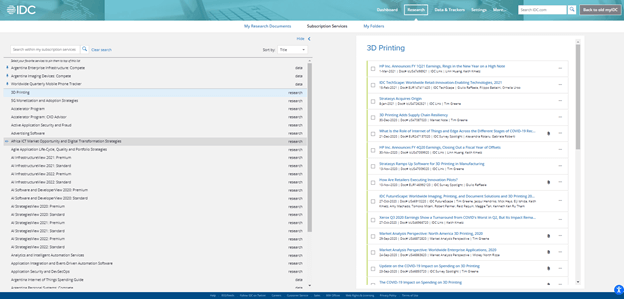
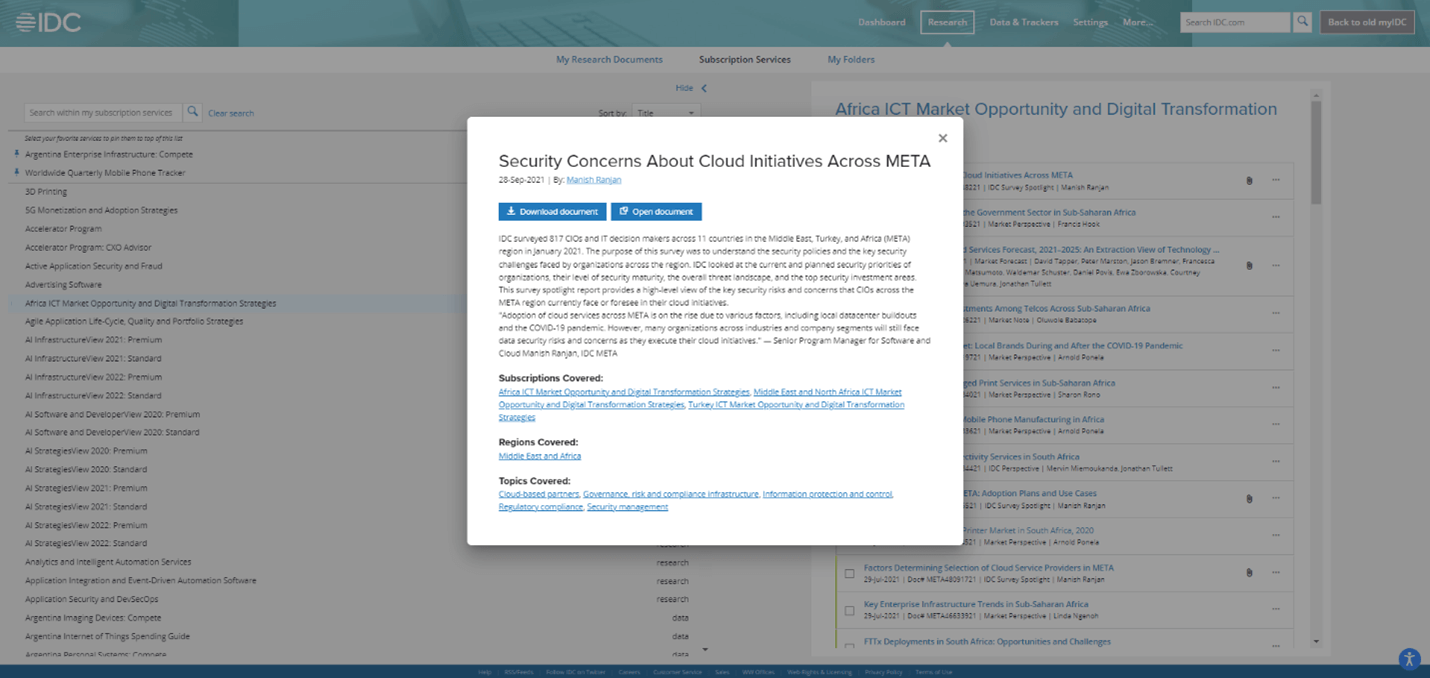
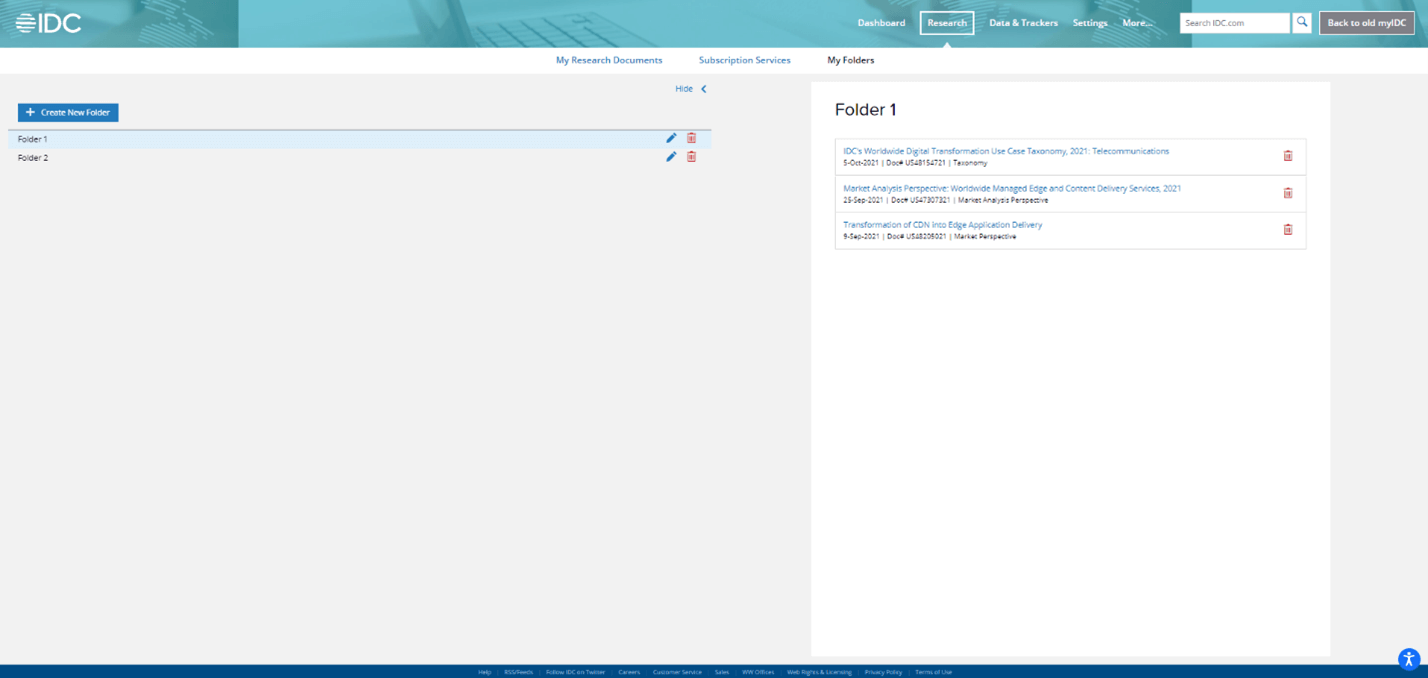
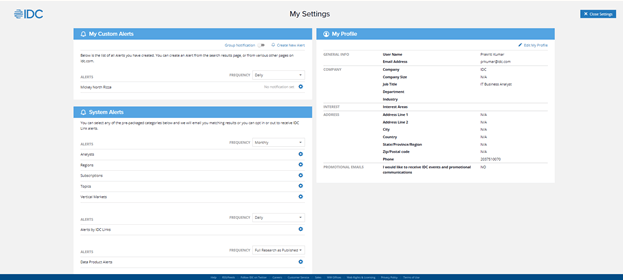

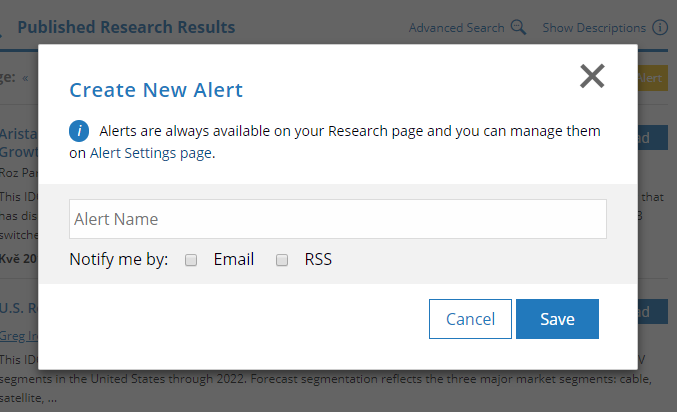
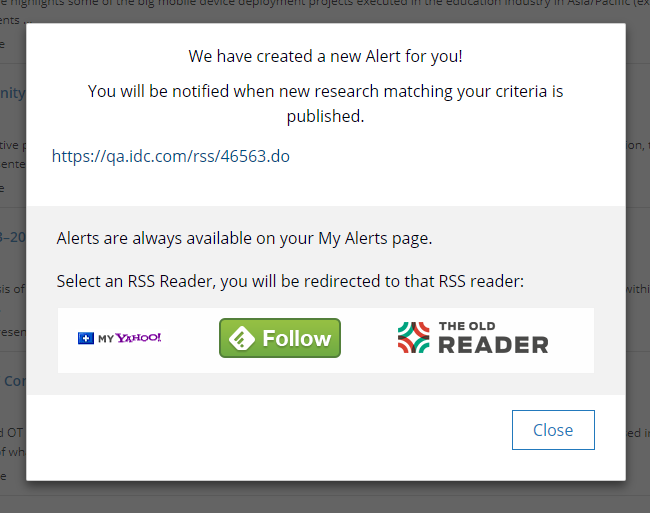
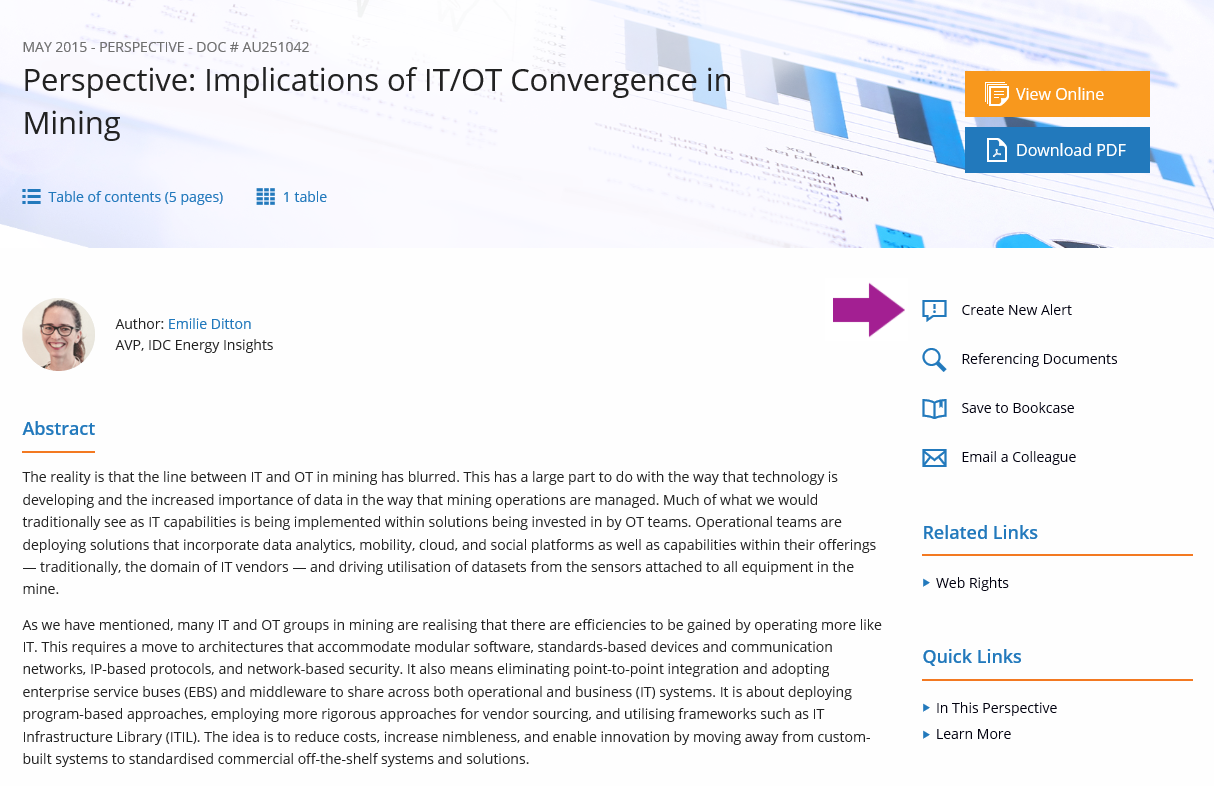
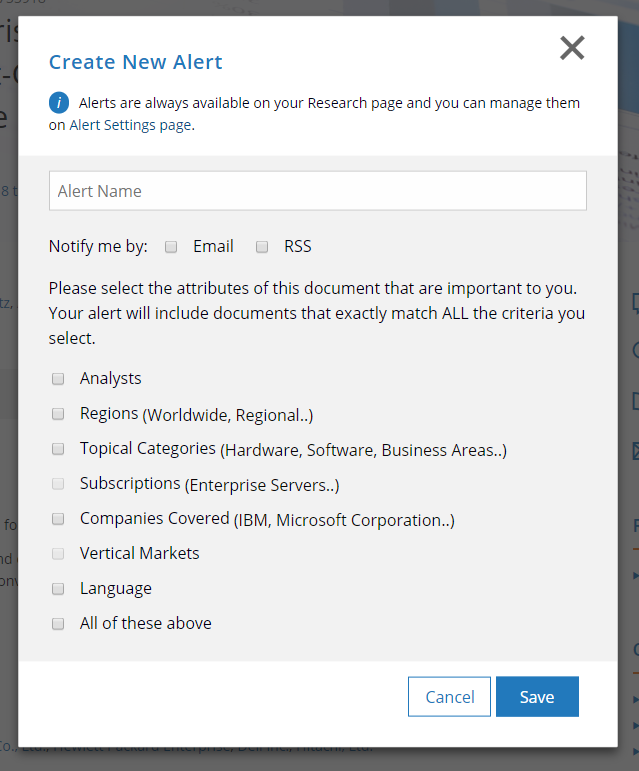
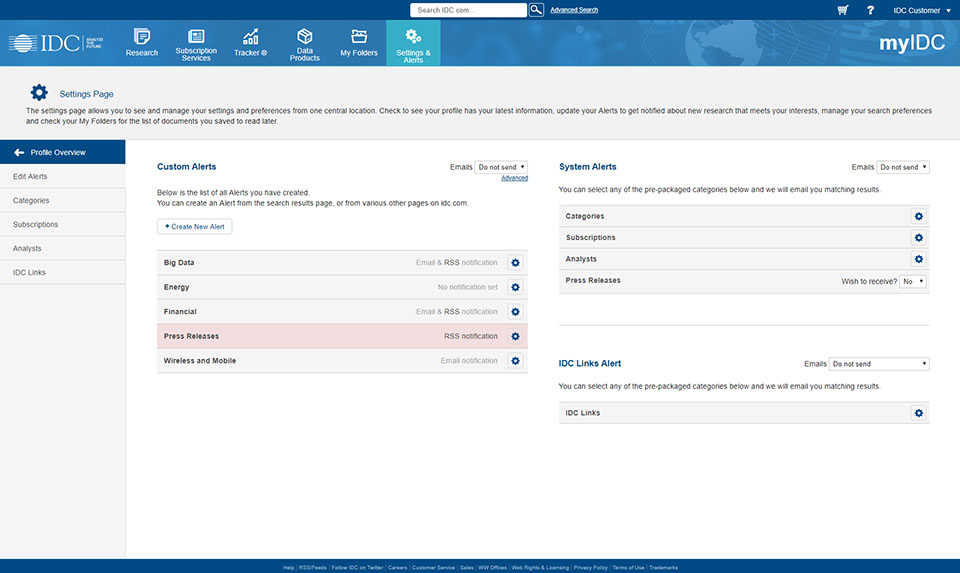
 of specific Alert and then on Delete.
of specific Alert and then on Delete.