Watch Training Videos
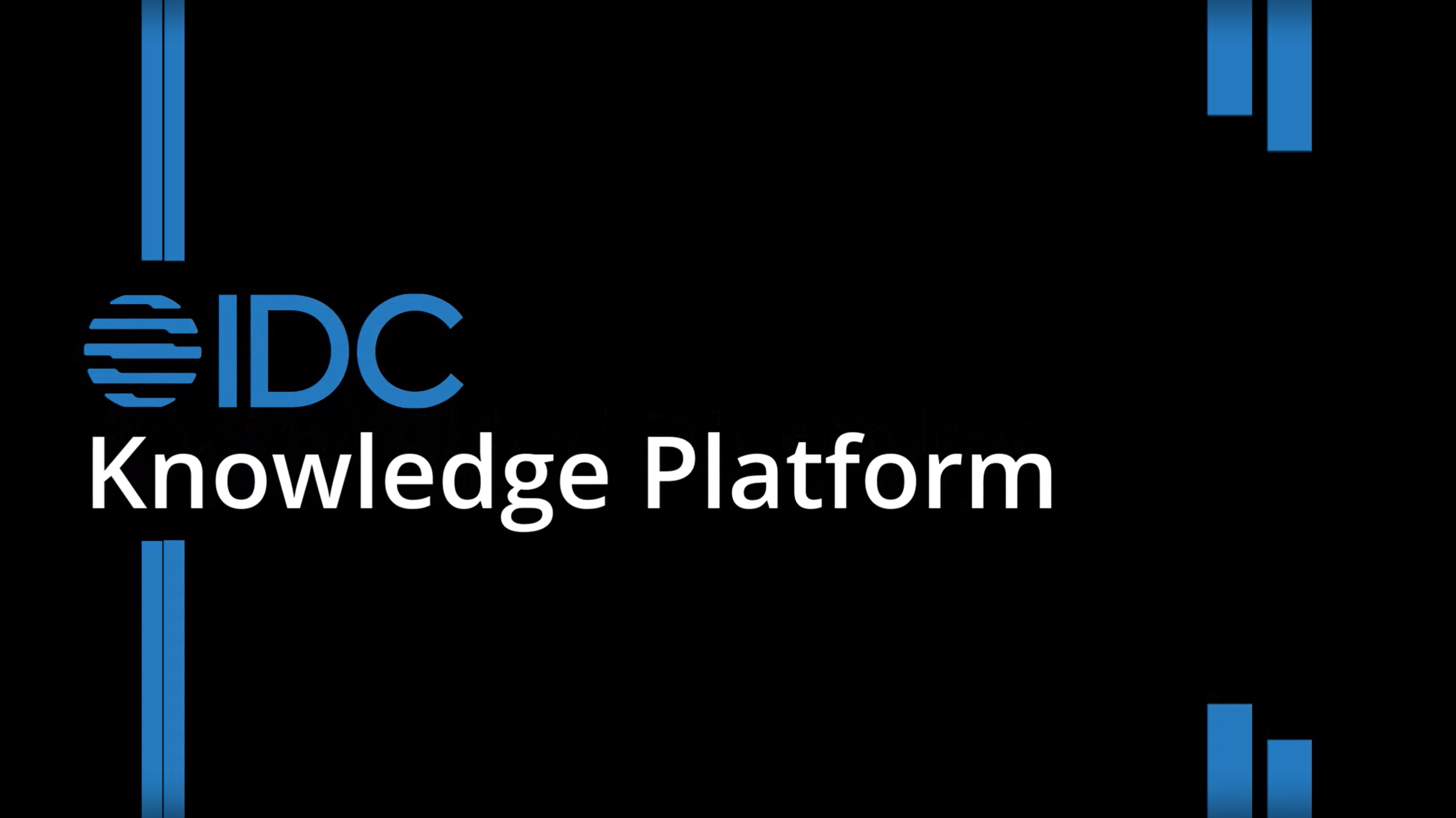
Accessing Knowledge Platform
Learn how to access Wallet: Spend by Tech Provider, Wallet: Spend by Market, Channel Partner Ecosystem, and Partner Recommendation products either directly through Knowledge Platform or through MyIDC.
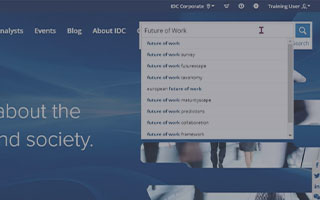
Searching on IDC.com
Learn how to use our basic and advanced search functionality to find relevant research, and how to save your search results with custom alerts.
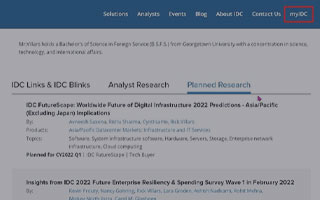
Accessing Planned Research
The planned research section lets you look ahead to upcoming research. Learn the various ways you can access planned research as well as how to filter and export your results.
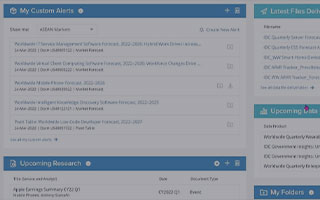
How to Utilize the myIDC Dashboard
The myIDC Dashboard offers a consolidated view of your entire subscription. Learn about creating alerts and folders, following analysts, finding your upcoming research, and more.
CSV to Pivot Table
To assist you in creating an Excel pivot table from a CSV flat file. These steps are particularly useful when the CSV flat file exceeds the approximately 1 million row viewing limit of Excel. The steps seen in the video are for a small amount of data, processing a larger file will take a few minutes.