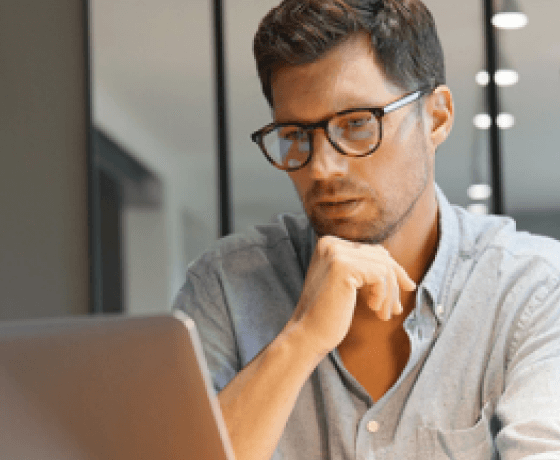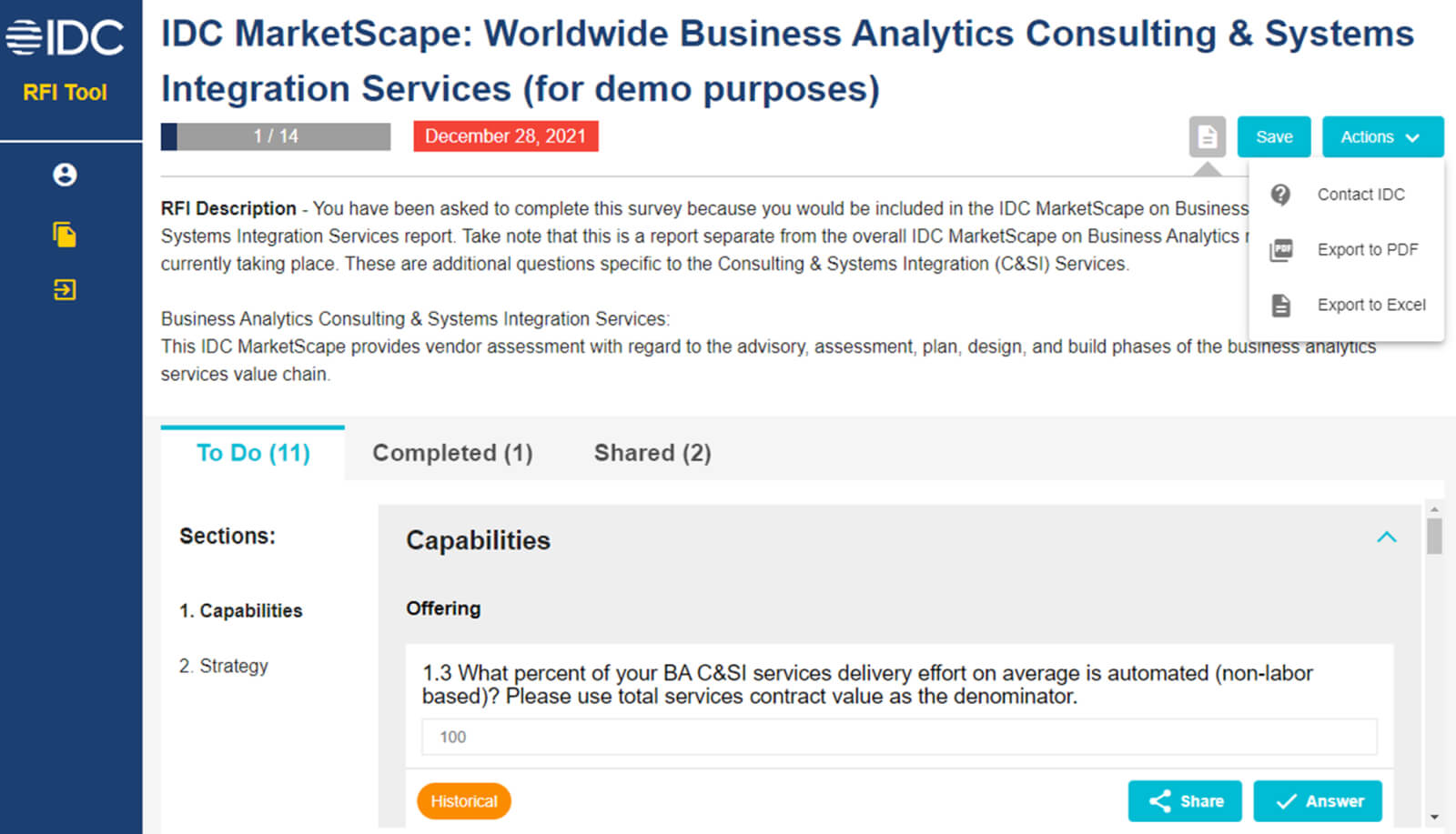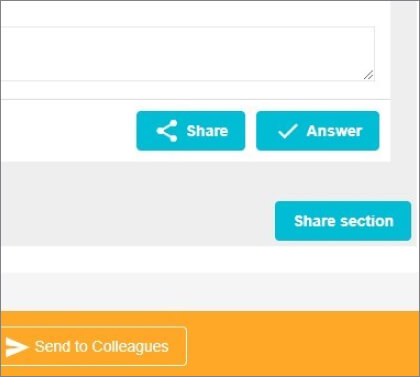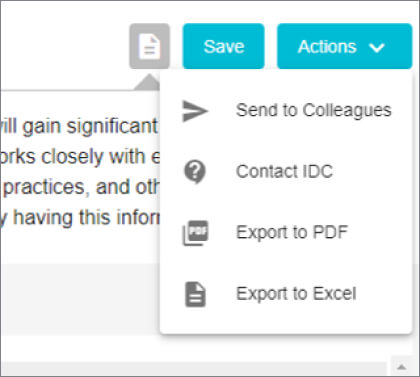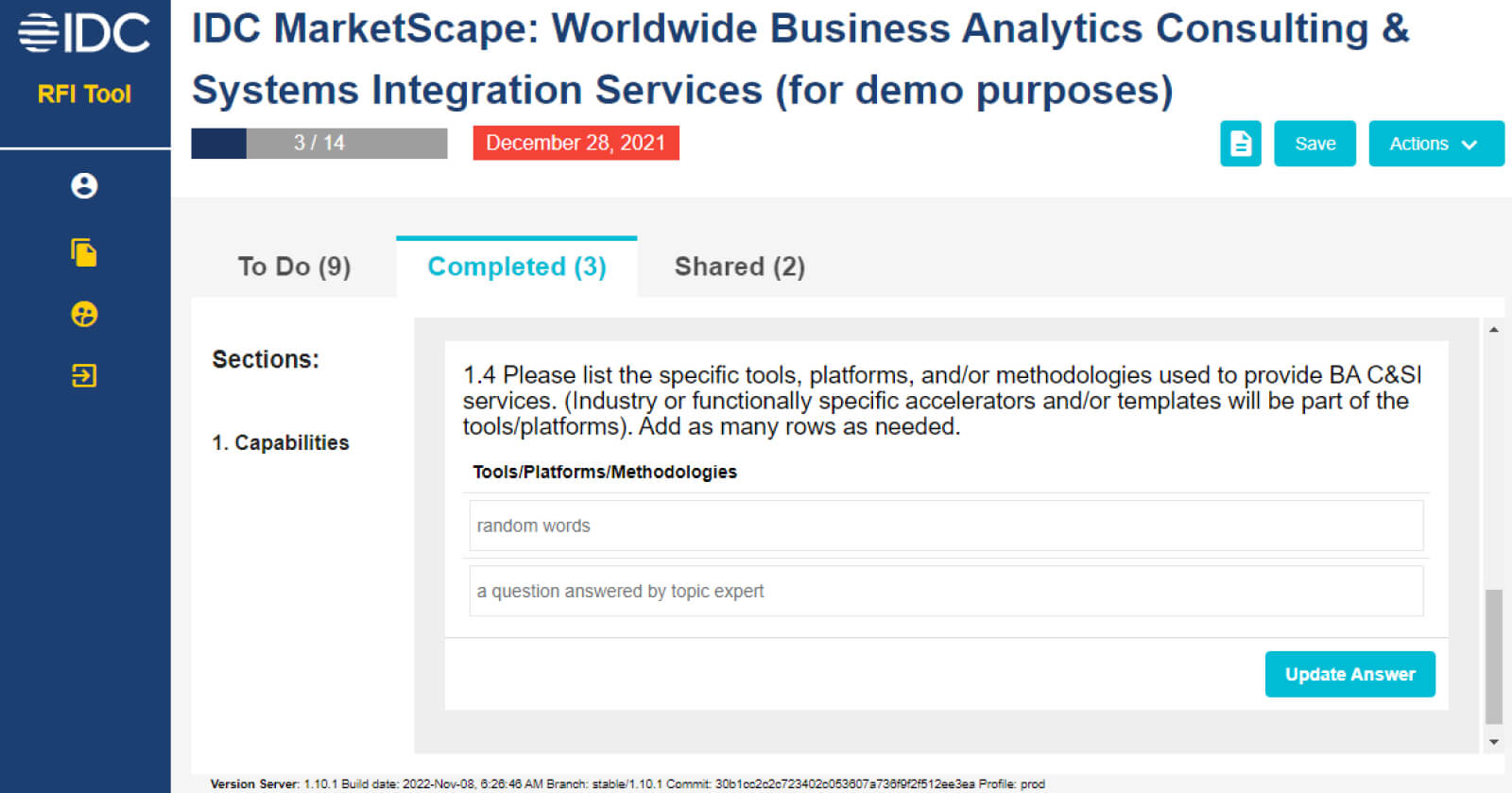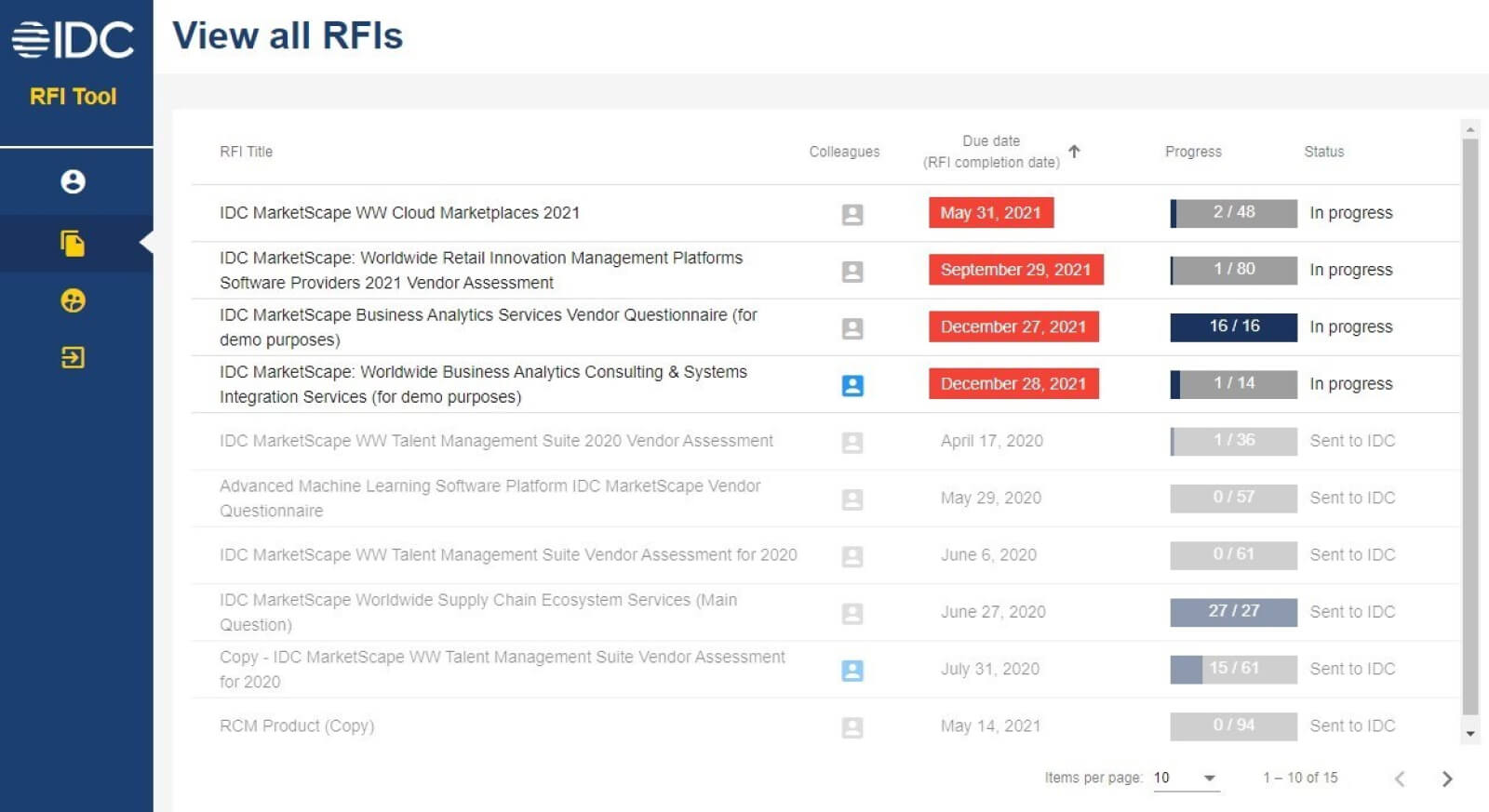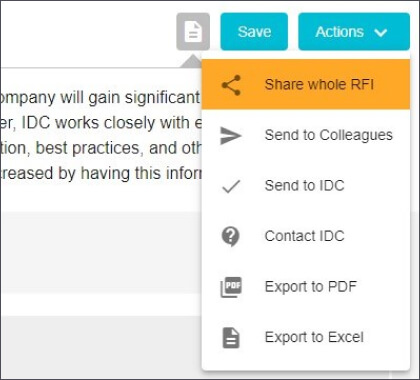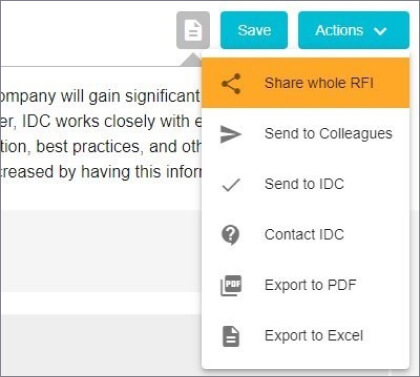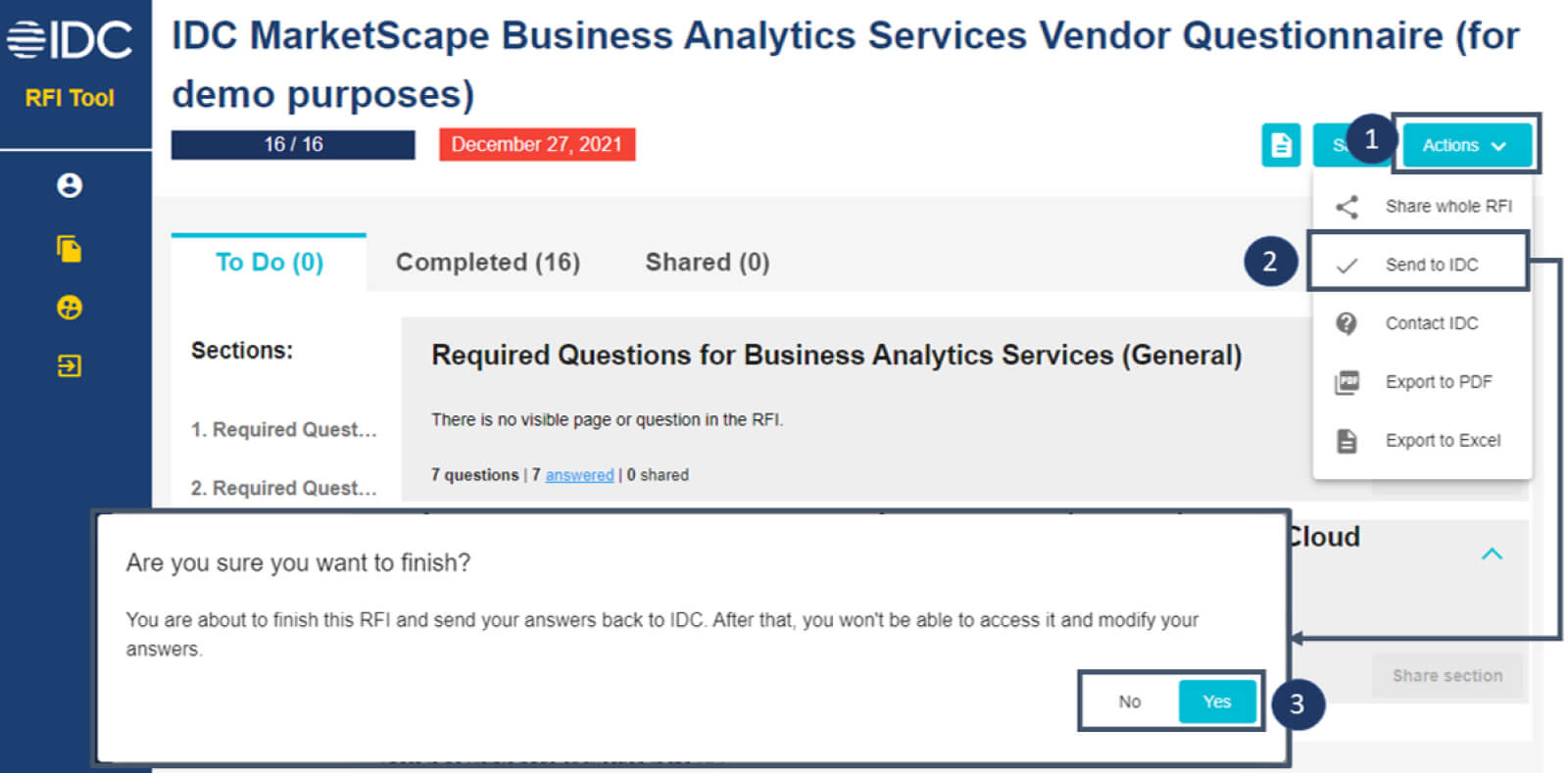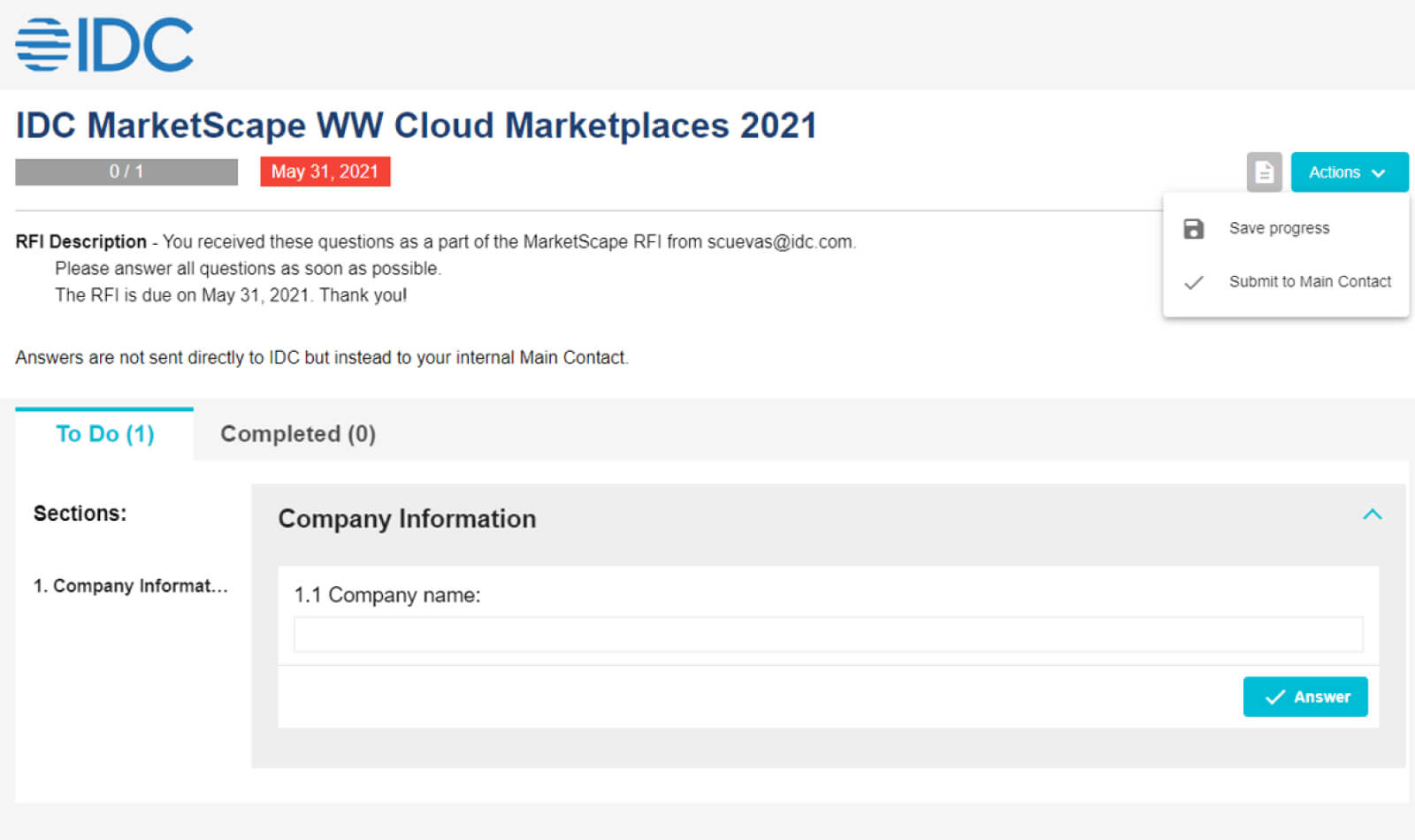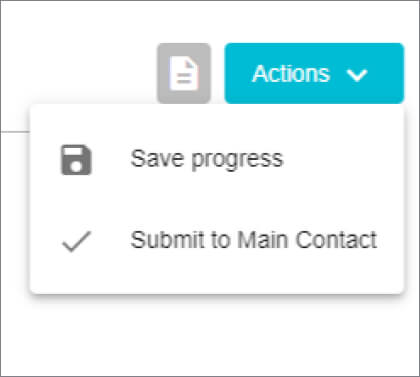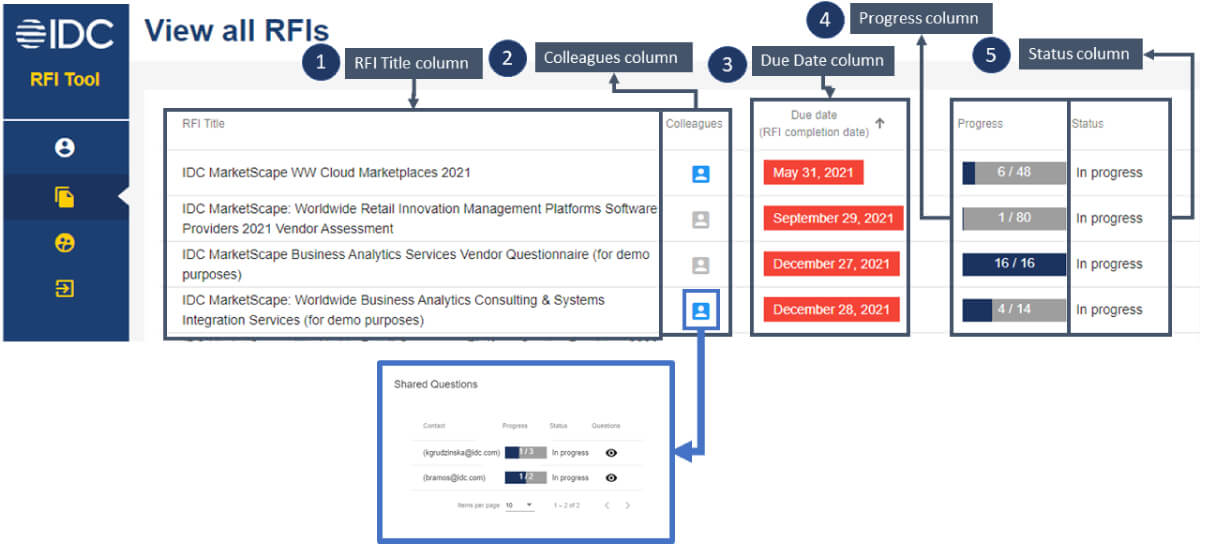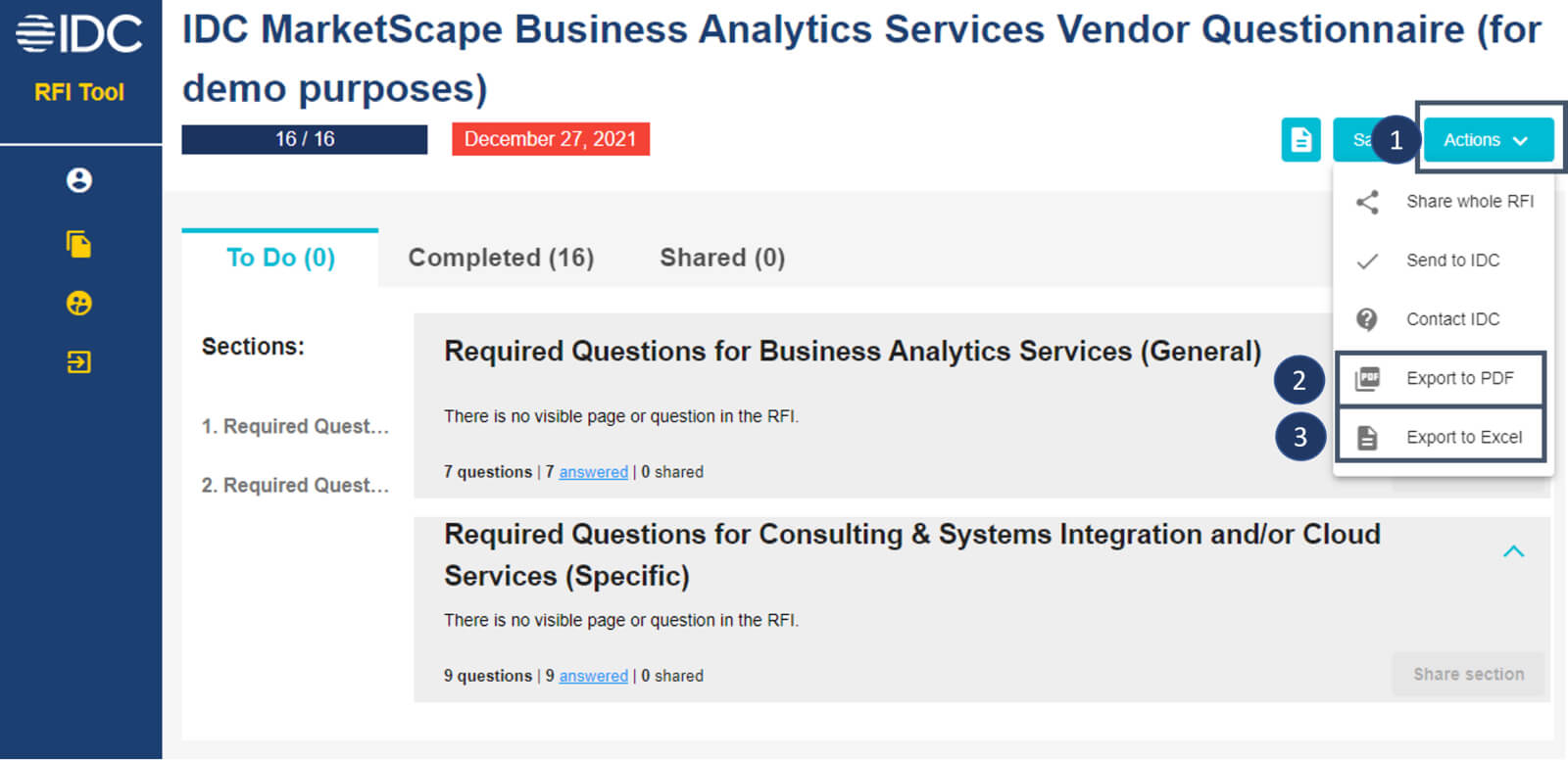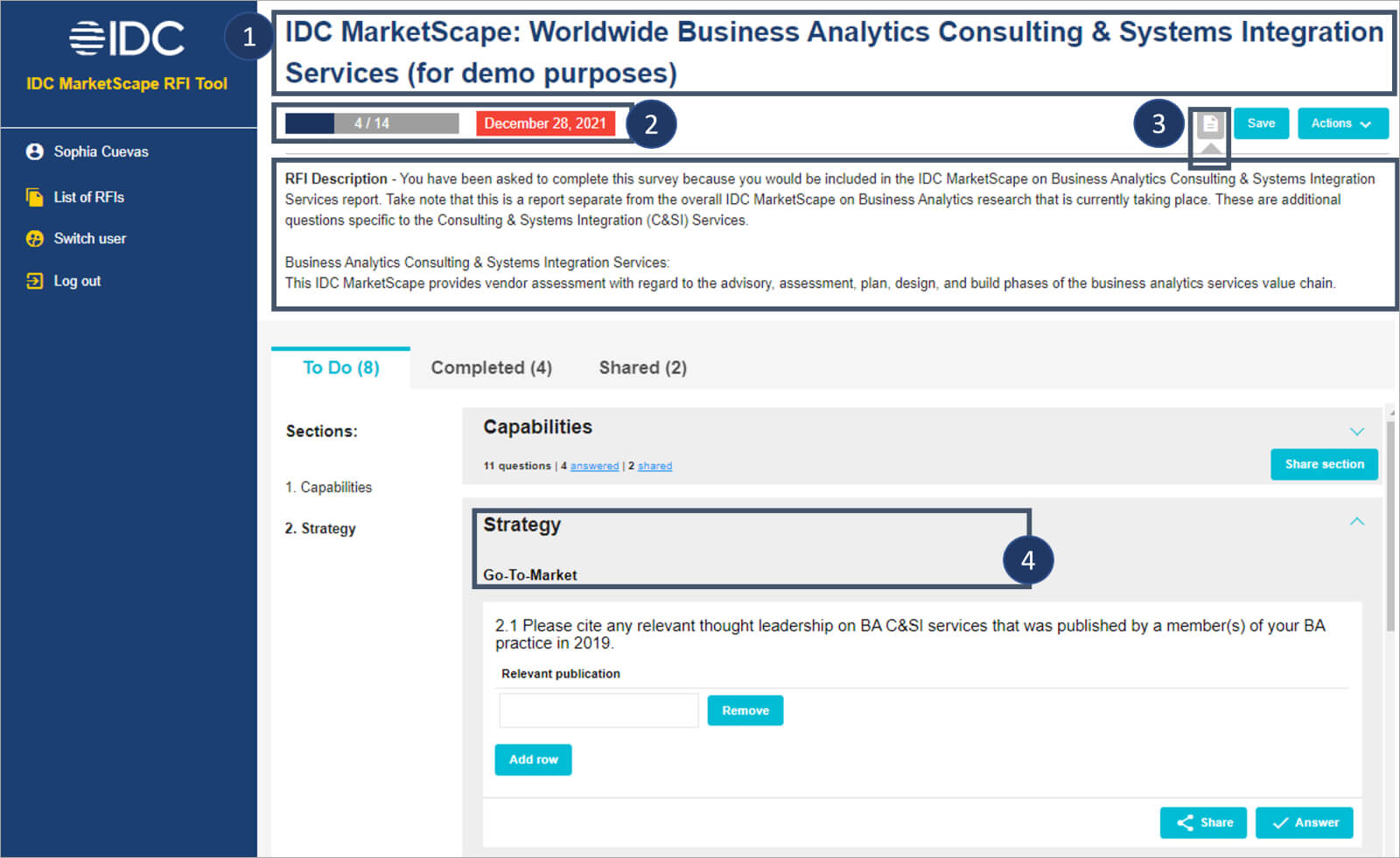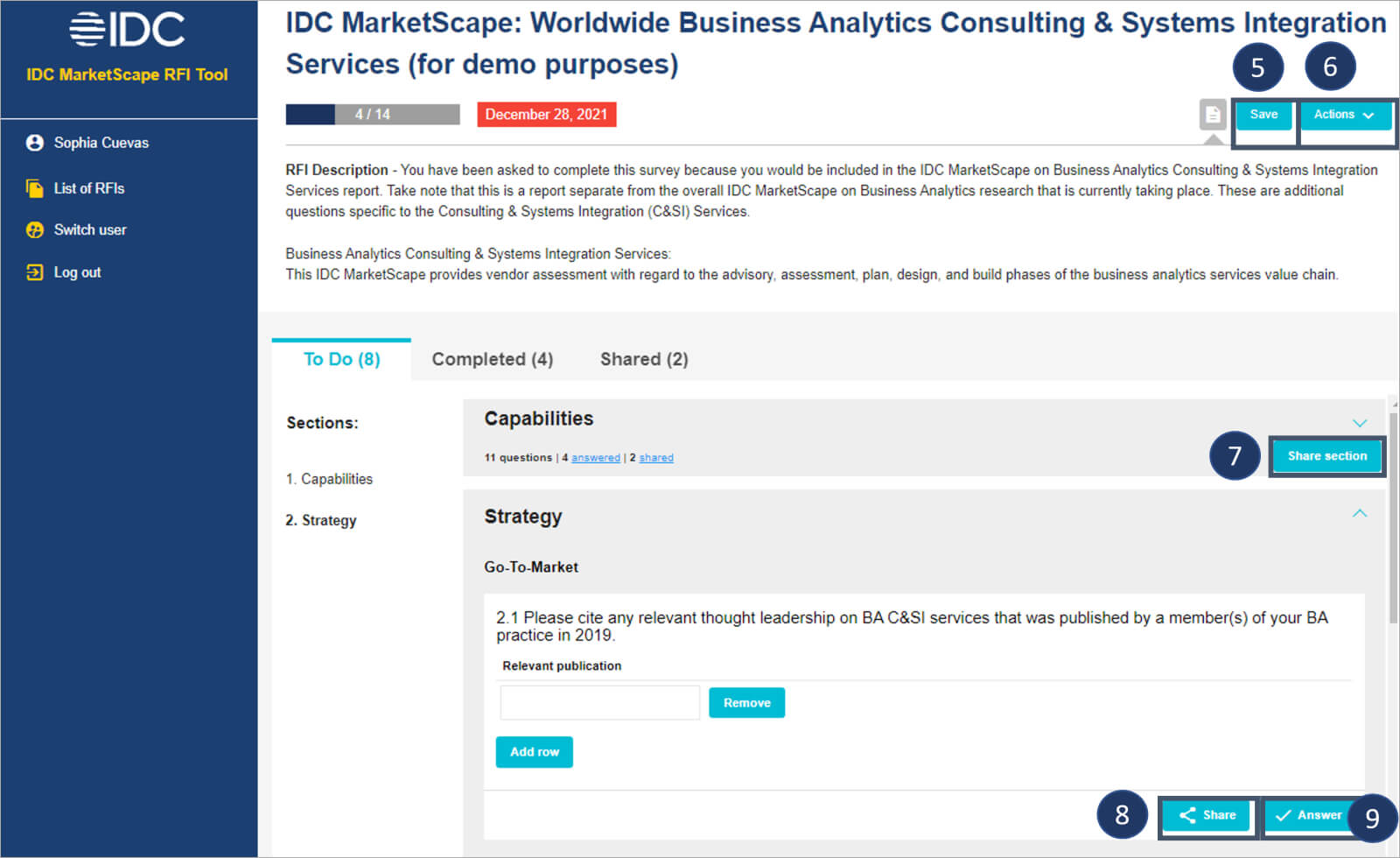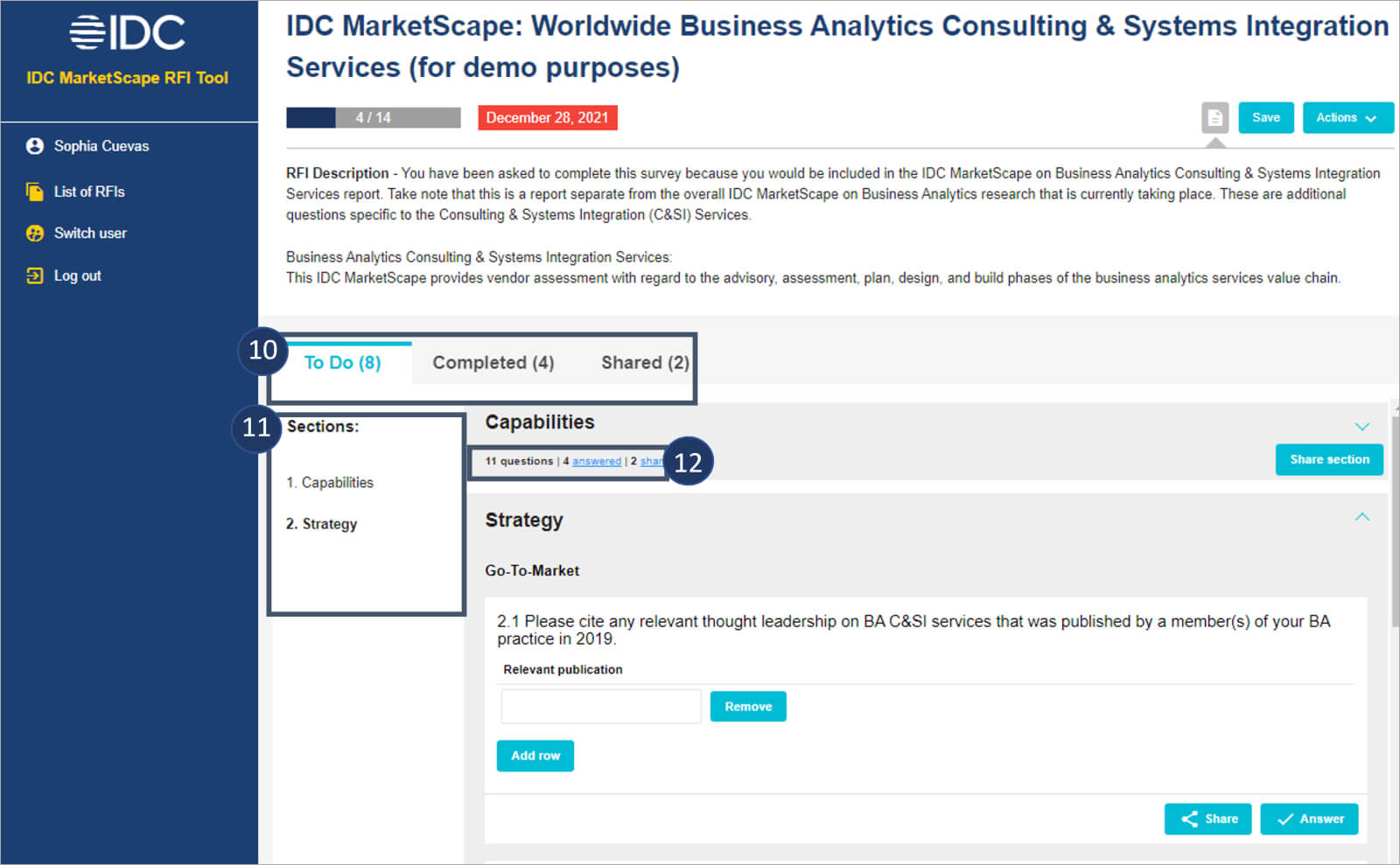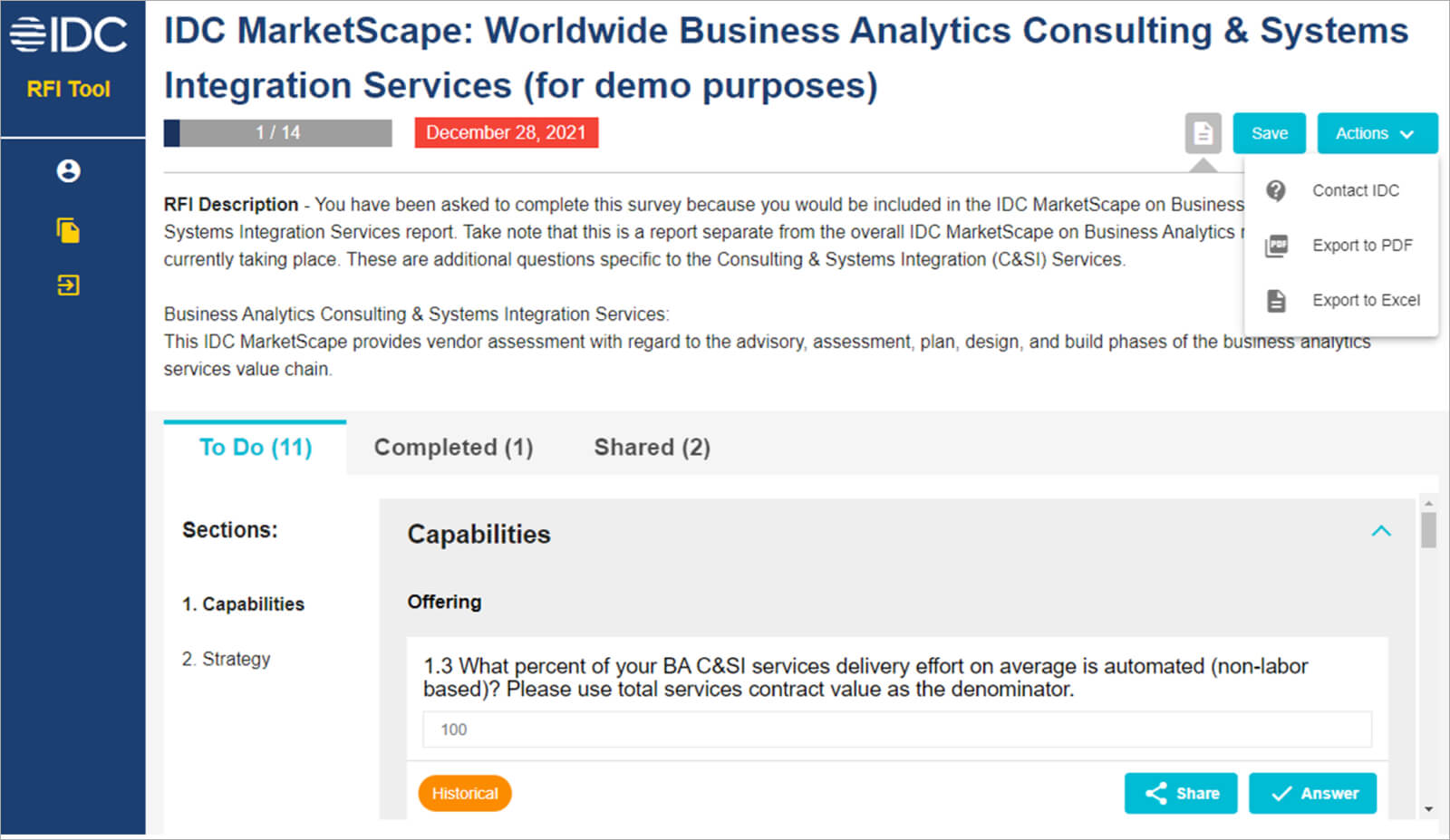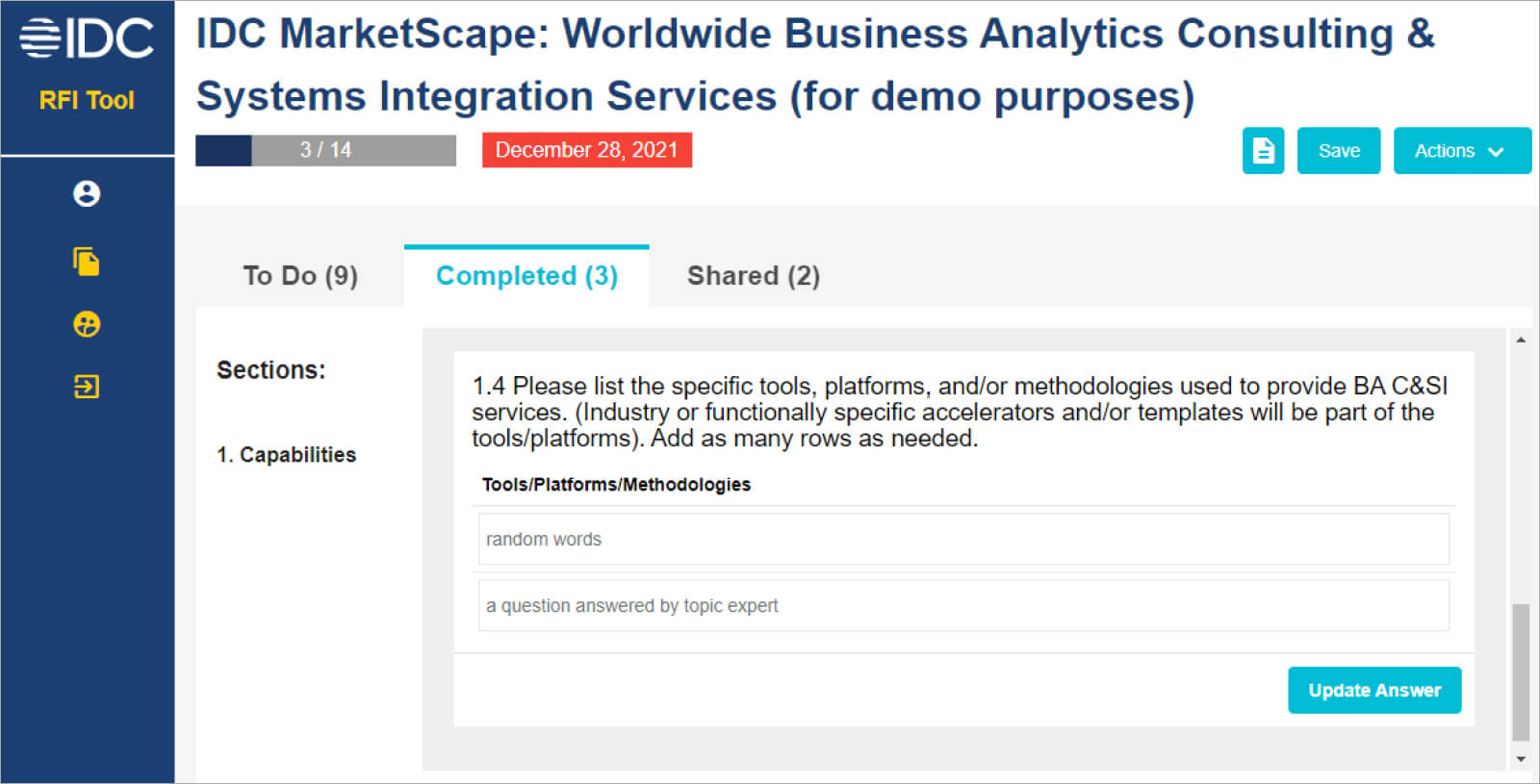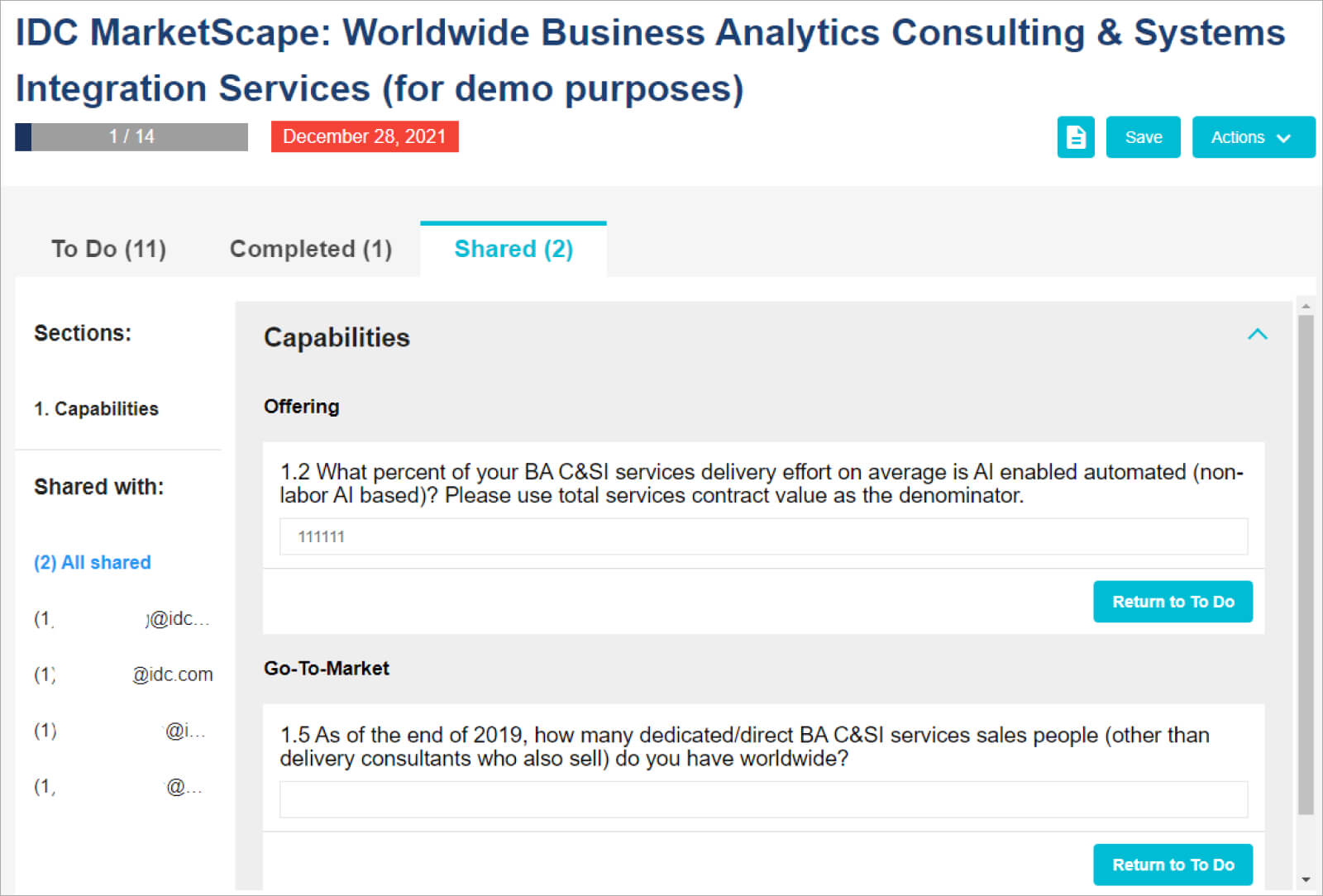Fujifilm IT Performs a Qualitative and Quantitative Impact Analysis
Fujifilm operates in 55 group companies globally, with more than 4,000 people engaging in R&D, manufacturing, marketing, sales, and service support. Throughout the EMEA region, they serve a range of industries including medical, life science, graphic arts, electronic materials, chemistry, optics, recording media, and photographic technologies.
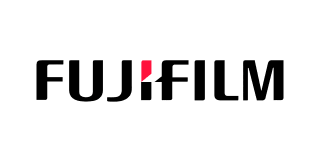
Background
Fujifilm operates in 55 group companies globally, with more than 4,000 people engaging in R&D, manufacturing, marketing, sales and service support. Throughout the EMEA region, they serve a range of industries including medical, life science, graphic arts, electronic materials, chemistry, optics, recording media and photographic technologies.
Because the central location of IT services across Fujifilm (EMEA) and acquisitions as part of its growth strategy, the company wants to change from an out tasking to an outsourcing model. This is where the supplier provides complete IT service and takes responsibility for the design and operation of IT. This gives Fujifilm IT the possibility to focus on providing added value to the business, rather than focusing on operational issues.
Plan In Action
IDC Metri supported Fujifilm with the international supplier selection process for a suitable managed service supplier to deliver services for the entities in Europe, Russia, the Middle East, and Africa.
Interviews took place with shortlisted suppliers before the selection process. An extensive request for proposal, comprising of a detailed description of the current mode of operations and requirements for the future mode of operations was assembled. Thorough project management supported Fujifilm by monitoring the quality and planning of the supplier selection process. IDC Metri guided the process of proposal evaluation, challenged technical offers and performed the financial evaluation and comparison of the offers. The selection took place over four months with five international service providers, which resulted in contracting with one supplier.
Results
IDC Metri performed a qualitative and quantitative impact analysis of the future organizational model for Fujifilm IT.